Following recent discussions on A6 solo notebooks, the subject of hexagonal maps was addressed. Todd Zircher, whose excellent site I recommend http://www.tangent-zero.com/ gave me the tips to make a hexagonal map with Excel.
So I made a simple macro to draw hexagons. Simply select the area where you want the map to appear and launch the macro.


Here's the code:
Sub HexMap()
Cells.Clear
Dim rng As Range:
Set rng = Selection
Dim cel As Range
trig = 0
i = 0
For Each cel In rng.Cells
If cel.Row <> a Then
trig = trig + 1:
i = 0
If trig > 2 Then
trig = 1
End If
End If
i = i + 1
If i > 4 Then i = 1
Select Case trig
Case Is = 1
Select Case i
Case Is = 1
cel.Borders(xlDiagonalUp).LineStyle = xlContinuous
Case Is = 2
cel.Borders(xlEdgeTop).LineStyle = xlContinuous
Case Is = 3
cel.Borders(xlDiagonalDown).LineStyle = xlContinuous
Case Is = 4
cel.Borders(xlEdgeBottom).LineStyle = xlContinuous
End Select
Case Is = 2
Select Case i
Case Is = 1
cel.Borders(xlDiagonalDown).LineStyle = xlContinuous
Case Is = 2
cel.Borders(xlEdgeBottom).LineStyle = xlContinuous
Case Is = 3
cel.Borders(xlDiagonalUp).LineStyle = xlContinuous
Case Is = 4
cel.Borders(xlEdgeTop).LineStyle = xlContinuous
End Select
End Select
a = cel.Row
Next cel
End Sub
For those who do not know vba, when you are in Excel:
- Open the VBA editor (alt+F11)
- Select the current workbook
- Create a new module
- Copy and paste the macro below into the editor.

Then, you just have to select the area to draw and launch the macro (put the cursor anywhere inside the macro and press F5)


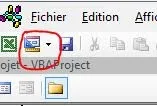
will it work in Open Office?
ReplyDeleteGood morning,
DeleteAt first glance open office vba does not work exactly like Excel vba.
Some informations here: https://forum.openoffice.org/fr/forum/viewtopic.php?f=8&t=5220